.gif)
About
In Prehistoric Domain, paleoart is the central medium used to immerse users in prehistoric life through a variety of media, creating both a captivating and educational experience.
As the creator and developer of Prehistoric Domain, I set out to blend art, science, and technology. After years of development, the platform offers a unique way to explore prehistoric life.
It showcases work from various paleoartists, in multiple forms, bringing together 3D experiences, virtual reality, video, and illustration to bring the past to life in one place, with a subjectively curated yet non-exhaustive selection of content. And no AI is used.
All content on the platform is free, with exclusive original content available for premium members.
I’m presenting a detailed description of the selection criteria to ensure transparency.
These categories help visitors understand how paleoart is showcased, while staying flexible as artists and projects evolve.
I warmly welcome paleoartists who wish to collaborate or be featured—feel free to reach out anytime.
Every month:
- The unique VR Gallery features one Icons artist, and occasionally a community-voted Indie artist
- New videos or images are added permanently to the site
- A YouTube monthly recap video of all website updates (new artists, images, videos etc)
1. Icons
Professional artists recognized within the paleoart community who meet at least one of the following:
- Collaborations or publications with professional studios, museums, scientific institutions, or major media projects
- A firmly established audience on social platforms or a well-known portfolio
- A longstanding established track record of work in paleoart
2. Indie
Independant and emerging creators demonstrating a strong personal body of work:
- A minimum of 6–10 completed, original artworks or one complete video/clip that clearly showcases paleoart
- Emphasis on artistic quality, scientific accuracy, and originality
3. Mainstream
Large-scale productions that incorporate paleoart, such as:
- Documentaries, films, or series from major studios like BBC, Apple, Universal, etc.
- Widely distributed projects with strong educational or visual impact
Shared Standards
Scientific accuracy: Works consistent with current paleontological knowledge are welcomed, though more stylistic or imaginative interpretations with an artistic focus are also valued.
Artistic and narrative quality: cohesive style and thoughtful presentation.
Each artwork should depict a complete and coherent prehistoric scene.
Copyright compliance: only works published with the artist’s or rights-holder’s explicit permission.
Benefits for Participating Artists
Artists showcased on Prehistoric Domain receive prominent visibility through curated VR galleries, videos, and dedicated artist pages, with direct credit and links to their portfolio or social profiles.
All artwork remains the full property of the artist, and we only display it with the artist’s explicit permission.
For video content, we use the official YouTube embed (iframe) so that views and rights remain tied to the creator’s own channel.
Because the platform’s content is free to view (except optional high-resolution images to manage bandwidth), no formal contract is required—participation is voluntary and can be ended at any time.
Featured artists also receive free premium access to the site for the entire duration of their participation.
Evolving Classifications
These categories are a guideline rather than a rigid ranking.
As artists grow or new collaborations emerge, their placement may change.
Goal
To present a curated, evolving showcase of paleoart—from renowned professionals to promising newcomers and major international productions—so visitors can experience the full spectrum of prehistoric creativity.
If you are an artist interested in being featured, or if you would like to discuss or update a category assignment, please contact us directly—we value your input.
Prehistoric Domain can be visited on any device (TV, smartphone, tablet, PC...). You just need a browser.
The virtual reality experiences work even without a VR headset, in any desktop browser.
With Prehistoric Domain Premium, you gain access to original content and exclusive features, including immersive experiences, advanced search, and unique videos.
Your subscription directly supports the project by funding tools, servers, and ongoing development, so we can keep improving and expanding the experience.
Subscriptions are monthly and can be canceled anytime.
All non-original content is embedded from YouTube via the YouTube player and is free to watch here; rights remain with their respective creators.
Prehistoric Domain brings together a broad, subjectively curated selection in one place, with advanced search to find specific topics.
The original content ranges from virtual-reality paleoart—the heart of the project—to video and illustration. No AI-generated content.
Standalone Headset:
- Open the app browser like Meta Quest Browser
- Go to prehistoricdomain.com
- Click on any Prehistoric Domain experience
- Launch the desired attraction from the map
PCVR Headset:
- Connect your VR headset to your PC (wifi or wired)
- Open SteamVR app
- Open your compatible browser from your PC
- Go to prehistoricdomain.com
- Click on any Prehistoric Domain experience
OpenXR activation (if not already done)
- From your computer, open the SteamVR app
- Head to Settings
- Select Show in Advanced Settings
- Head to the Developer tab
- Set Current OpenXR runtime as OpenXR runtime
We use the WebXR technology, yo can find more information here:
https://immersiveweb.dev/